Hello everyone, yesterday my friend asked me to help him to eliminate a HASP dongle from his PC. His PC was installed and it needs a USB which has type HASP to work exactly. I accepted his request to help him. I noticed that his PC was installed Windows 7 64 bit Professional.
I searched on Internet and read many web pages regarding dongle emulator. I found a emulator named EDGEHASP2007 but unfortunately it didn’t work on Windows 7 64 bit. Then, I continued searching on Internet and I found but it is not free so I didn’t try it. I thought I will give up but I still hope I can find a free emulator. Fortunately, I found this page describing some steps for installing MultiKey emulator but it noted that you must re-install your software on Windows XP 32 bit after which you must use some tools to dump HASP key and create registry file. Because I didn’t have Windows XP I cannot follow this method. I searched on Internet again and I found this tool [Universal HASP SRM / HL / 4 / Hardlock Dongle Dumper v.1.3].
It can dump HASP key and create registry file for you altogether. It’s a awesome tool made by rengteam.
Great thanks to rengteam. Finally, I managed to install MultiKey USB Dongle Emulator.
Now, I want to write some steps here: Note: I cloned successfully all types of dongles with MultiKey Emulator. The most important step is that you must generate exact registry file. If you have any problem, please drop a comment. Download necessary tools Download necessary tools here Password: sonand.com For dongle Sentinel SuperPro/UltraPro, please download this additional tool 2.
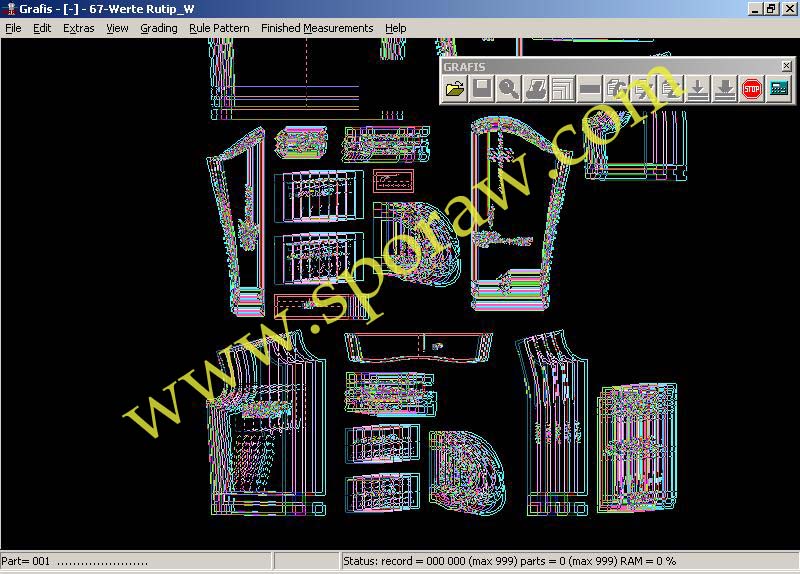
Get dongle password If your dongle type is Sentinel SuperPro/UltraPro, please skip this step! The following steps are original here, please follow them to get your dongle password. In my case, dongle password is 725F:583A Start dumper Run HASPHL2010.exe on machine that has latest version of Aladdin HASP HL dongle drivers installed and original parallel port or USB dongle connected to computer.
Found 7 results for Sentinel Emulator 2007. Full version downloads available, all hosted on high speed servers!
Service installation HASP/Hardlock dumper and emulator designed as low level kernel mode driver and requires Administrators privileges to be installed. When you start HASPHL2010.exe for a first time you’ll see following window. Press “INSTALL” button and if installation was successful Driver status window will be changed to “Status: driver is installed” Starting service Now you need to open “Emulator” tab.
Then you press “Start Service” button. If everything is ok you’ll see Running your software To find your key it is necessary to start protected software. Reading your key. Open “DUMPER” tab. HASP/HL Dongles window shows logged HASP dongle passwords. In this case, dongle password is 3C39:25A0 3. Create registry file Now that you already got your dongle password.
It’s time to generate registry file. If your dongle is Sentinel SuperPro/UltraPro, please use to generate registry file. If your dongle is HASP or HASP HL then you need to use RTDumperGUI to generate registry file. Please carefully read readme.txt file before doing.
For HASP (or HASP HL) dongle you must input two parts of your dongle password into two contiguous textboxes. For example, my dongle password is 725F:583A so I must input 725F into the first textbox and 583A into the second textbox. In my case, I got registry file RTDumperGUI/hasp_725F583A/725F583A___.reg.
You should rename it to 725F583A.reg and then open it and replace [HKEY_LOCAL_MACHINESystemCurrentControlSet] with [HKEY_LOCAL_MACHINESystemCurrentControlSetMultiKeyDumps725F583A] Now we are ready to eliminate the dongle 4. Install MultiKey USB Dongle Emulator – Register 725F583A.reg into Registry by right click on it and select Merge – Click start button, type uac, then press Enter. It will show User Account Control Settings, please decrease UAC level as follows: – Install MultiKey32 or MultiKey64 (it depends on your OS, for example Windows 7 32 bit, Windows 7 64 bit). If your OS is 64 bit, then open folder MultiKey64 and do as follows: You wait for a while, you will see a popup asking you to install a unsigned driver. You must accept to install it anyway. And then, you wait for finishing driver installation successfully. Sign driver by [Driver Signature Enforcement Overrider] You execute dseo13b.exe and do as follows: Select [Enable Test Mode] and click Next button Select [Sign a System File] and click Next button Find [C:WindowsSystem32driversmultikey.sys] in your OS, it must exist in your OS.
If it doesn’t exist, please reinstall MultiKey again. Input in the textbox [C:WindowsSystem32driversmultikey.sys], click OK Select [Exit] and click Next button to exit Now you have to restart your PC, hold down F8 key on your keyboard, you will see the Advanced Boot Options screen, you select [Disable Driver Signature Enforcement] as follows: Press Enter to boot Windows. After Windows is booted it will install the unsigned driver automatically. You should verify the new driver as follows: Press key combination Windows + R, type devmgmt.msc, press Enter. It should show Now you can start your protected software and enjoy it.
From now you will don’t have to remember to bring/plug USB dongle.
If you are running a 64-bit version of Windows 7 go to. Currently, many companies use the expensive Hardward Sentinel Key for software protection. If you need to install the program, regularly purchased, on other PC or if you want to avoid carrying around the precious keys, you can use an emulator program which allow you to use the software without the use of the Sentinel Key. The program that I used for the emulation is Sentinel Emulator 2007, that with some small changes, it can run on Windows Vista. The zipped package, that you can download from here: ““, contains the following programs: – EDGE – Sentinel versione 7.3.0 – SSDCleanup – Emulator Of course, to allow the emulator to work, you need to have an original Sentinel Key.
Steps: 1) Launch the application Sentinel73.exe to install the drivers. 2) Insert the key and wait for the device recognition. 3) Star EDGE (the program has the function to copy the data stored in the key and exporting them to a file with DNG extension).
4) Insert the destination folder. 5) Insert the file name (by Browse). Berger Lahr Twin Line Software Download. 6) Press the “Dump & Solve” and wait a few minutes. 7) Wait that the dump file is created.